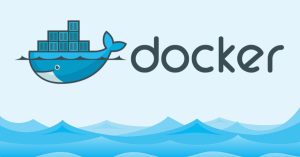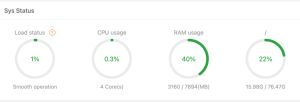Introduction
This document explains how to manually set or reset static configuration information on IOS and ClickOS Access Points (APs)
Prerequisites
Requirements
Cisco recommends that you have knowledge of these topics:
- Basic knowledge of the configuration of CAPWAP APs and Cisco Wireless LAN Controllers (WLC)
- Basic knowledge of Control And Provisioning of Wireless Access Points protocol
Components Used
The information in this document is based on these software and hardware versions:
- Cisco 5520 WLC that runs firmware release 8.8.111.0
- Cisco AIR-CAP3702I-E-K9 Series AP
- Cisco AIR-AP4800-E-K9 Series AP
The information in this document was created from the devices in a specific lab environment. All of the devices used in this document started with a cleared (default) configuration. If your network is live, make sure that you understand the potential impact of any command.
Conventions
Refer to Cisco Technical Tips Conventions for more information on document conventions.
Manually configure the AP
In a new installation, when an AP is unable to find a WLC using the discovery algorithms, you can statically configure the information necessary to join a controller via the console port and the AP’s Command Line Interface (CLI). Refer to Lightweight AP (LAP) Registration to a Wireless LAN Controller (WLC) for more information on the WLC discovery algorithms and the LAP registration process.
In order to manually configure static information on a LAP using the AP CLI interface, you can use these EXEC mode CLI commands:
- For IOS based APs:
AP#capwap ap ip address <IP address> <subnet mask> AP#capwap ap ip default-gateway <IP-address> AP#capwap ap primary-base <WLC-sysname> <IP-address> AP#capwap ap secondary-base <WLC-sysname> <IP-address> (optional) AP#capwap ap hostname <name> (optional)
- For ClickOS based APs:
AP#capwap ap ip <IP-address> <subnet mask> <default-gateway> [<dns1-ip-address> <dns2-ip-address> <domain>] AP#capwap ap primary-base <WLC-sys-name> <IP-address> AP#capwap ap hostname <name> (optional)
Note: You must issue these commands while in enable mode. The default enable password is Cisco.
The static information configured with the CLI commands is used by the AP to join a controller. After joining the controller, the user can configure new settings on the LAP via the controller.
Reset the LWAPP Configuration on the LAP
When you move your AP to a different location in your network and the LAP cannot join the previous WLC, or if you want to manually reconfigure the AP to join another WLC, you have to enter the new controller information in order to allow your AP to associate with a different controller.
Reset LAP through WLC
In addition to the previous methods, you can also reset the configuration of the LAP from the WLC. When the LAP is registered to the controller, you can use these commands from the controller in order to reset the configuration on the LAP:
- Use clear ap config <ap-name> keep-ip-config command in order to clear all of the AP’s configurations to default, except for the AP’s static IP configuration.
- Use clear ap config <ap-name> command in order to clear all of the AP’s configurations to default, which includes the AP’s static IP configuration.
Reset LAP through CLI
In order to use that method you need to login to AP console mode in priviledge exec mode:
- For IOS based APs:
AP#clear capwap ap ?
all-config <-- if you need to reset AP to factory default (this command will cause system)
controller <-- if you need to clear static configuration for WLC IP address (this command may cause termination session to WLC and new DTLS handshake)
dot1x <-- if you need to reset dot1x credentials for AP authentication
hostname <-- if you need to reset AP host name config
ip <-- if you need to remove static IP configuration on AP. (this command may cause termination session to WLC and new DTLS handshake)
- For ClickOS based APs:
AP#capwap ap erase ? all <-- Erase all AP config (this commands will cause AP reboot) static-ip <-- Erase static IP/DNS config (this command will cause termination session to WLC and new DTLS handshake)
Reset LAP through with reset button.
In order to use that method you need to have physical access to AP. Process is the same for both IOS and ClickOS APs.
- Disconnect power from AP.
- Press and hold “Mode button” on AP and provide power to AP.
- Keep mode button hold for 20seconds or more.
- On IOS based APs:
IOS Bootloader - Starting system. flash is writable Tide XL MB - 40MB of flash ... button pressed for 22 seconds
- On ClickOS based APs:
AP#Button is pressed. Configuration reset activated.. Keep the button pressed for > 20 seconds for full reset Wait for the button to be released .... Button pressed for 22 seconds
How to Disable the Reset Button on the AP Registered to the Controller
In order to disable the reset button on the AP registered to the controller, use this CLI command:
(Cisco Controller) >config ap rst-button disable <AP NAME>
Troubleshoot
You can use this debug command on a LAP with a console port to troubleshoot problem related to IP address assignment:
- On IOS based APs:
- debug ip udp
- On ClickOS based APs:
- debug dhcp events
- debug dhcp errors
- debug dhcp packets
Note: If the AP has no console port, it is necessary to take a wired sniffer trace of the port that the LAP is plugged into to see what packets are being received by and transmitted to the LAP.
You can use these debug commands in order to monitor the discovery process through the WLC CLI.
On IOS and ClickOS based APs:
- debug capwap client events
- debug capwap client errors
- debug capwap client detail